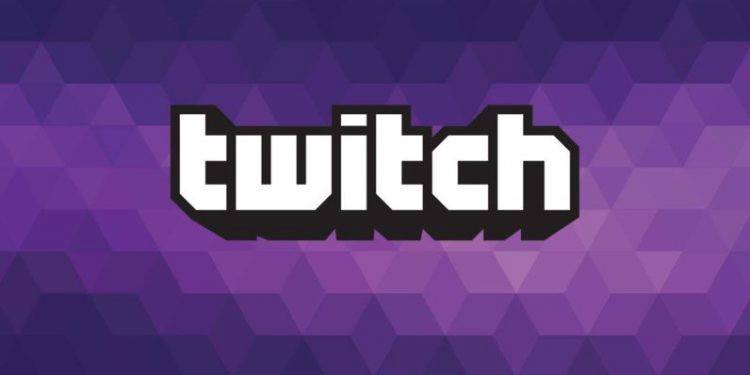Are you looking for streaming your gameplay? Well, you have come to the right place. There is no better option other than Twitch. Twitch is the most popular streaming service available in the market. Moreover, it is easy to use. In this blog, we will read about how to stream on Twitch and what are the multiple ways by which you can stream on Twitch?
But first lets read about Twitch and why it is essential?
Twitch
Table of Contents
Twitch is the subsidiary of Amazon and was founded in 2006. And now Twitch has more than 2 million streamers. Twitch is often used in video game tutorials. Twitch also allows for real-time interaction between the audience and the instructor. Some people use Twitch for learning software creation, with user groups streaming and talking about their work on program projects.
Where to Stream Twitch?
One good thing about streaming on Twitch is that it can stream across multiple devices. Whether it is Android or IOS, you can stream Twitch for free. Not only that you can also stream Twitch on Xbox 360, Xbox One, Sony’s PlayStation 3 and 4, Amazon’s Fire TV, Google Chromecast, Roku, and the NVIDIA SHIELD.
Also, Twitch streams on its official website that means whichever device you use login the website. Simple as that and you’re good to go.
Now you know how Twitch is fully featured and can help you in streaming the gameplay. Lets read about how to stream on Twitch.
There are multiple ways by which you can stream on Twitch. Let’s get into all of them stepwise.
Tip: Do you know one can even support a streamer by just donating a small amount. If you want to know how to donate on Twitch? then this blog post can help you out!

Creating a Twitch Account
It is evident that f you want to stream on Twitch, then you need an official twitch account. And the good news is you can create an account on Twitch for free. Lets read the steps to create a Twitch Account.
- Read the Community Guidelines.
- Go to the official website – https://www.twitch.tv/
- Click on Sign Up
- Fill the necessary details.
- Enable two-factor authentication as Two-Factor Authentication is a must for streaming on Twitch.
That’s it now you have an official account on this fantastic platform known as Twitch.
Next, you have to choose the device you want to stream your gameplay on. There are multiple devices on which you can use Twitch for Streaming. Lets read about all of them.
How to Stream on Twitch from a Desktop Computer
This method is best in our recommendation as it is the most convenient for both your audience and you. Here are the steps you need to follow to Stream on Twitch from your PC.
- Make your screen is adequately arranged as you can share your screen share easily on Twitch.
- Connect the Microphone if you want to chat with your audience.
- Install the drivers of Microphone and Webcam you wish to connect.
- Install any of the software from OBS Studio, Streamlabs OBS, XSplit or vMix.
- All the software work in a similar manner. Therefore for your convenience and as OBS Studio is most popular we will look into that.
In OBS Studio-
- Go to file.
- Click on settings.
- Under Stream in OBS Studio, click on Twitch Service.
- Enter the stream key.
- For the stream key, go to Twitch and copy it from the channel and videos section.
That’s it. Now you can choose your game and settings on which you want to stream. These settings will appear in a dialogue box when you complete the above steps.
How to stream on Twitch using PS4
You will see the option to broadcast gameplay when you press the “share” button on your controller. PS4 will ask which platform you want to use, and you’ll need to connect the console to the account after selecting Twitch. It is far less crowded for streamers on PS4 as compared to those on PC. So it is a good option for game streamers who are looking to make money while streaming on Twitch.
You can share the PS4 to Twitch account by-
- Scanning a QR code, you’ll see on your screen
- Visit the official Website of Twitch and enter the code you see on screen.
How to stream on Twitch using XBOX
For you to stream on Twitch using XBOX is another story. You have to install the Twitch App from the XBOX Store. So here are the steps to stream on Twitch using XBOX-
- Install the app Twitch from the XBOX store.
- Connect the Twitch App to your account by signing in the app.
- Go over to Game Content and allow the ” You can broadcast gameplay”.
- Turn on your online status.
- Select “Everybody”
That’s it. Now you are live on XBOX and can easily stream your gameplay using Twitch.
Now let’s look into the easiest way to stream on Twitch. Yes, your guess is right! You can stream on Twitch using your mobile device. It is same for IOS and Android, so without any delay lets read.
How to stream on Twitch using your Mobile?
Streaming on Twitch is easy. You have to follow the below-mentioned points.
- Download and Instal the official Twitch app from the app store or play store if you are on IOS or Android, respectively.
- Login into the app if you have already signed up in Twitch.
- Go to your profile button in the upper left-hand corner.
- Press the Go Live Button.
- Set up the Stream by choosing settings as per your wish.
- Click on Start Stream button.
As you can see, it is like a child’s play to stream on Twitch using Mobile.
Conclusion
Live streaming can be incredibly gratifying. If you can create streamable content from anything that you like, you can take advantage of starting to stream on Twitch. Whether it’s by making new friends, finding new business opportunities or just exercising your performance skills, streaming on Twitch help you in different ways. Therefore Twitch is one of the best streaming apps, and you must try it at least once.
Also Read: 10 Errors With Netflix And Smart Ways To Troubleshoot Them