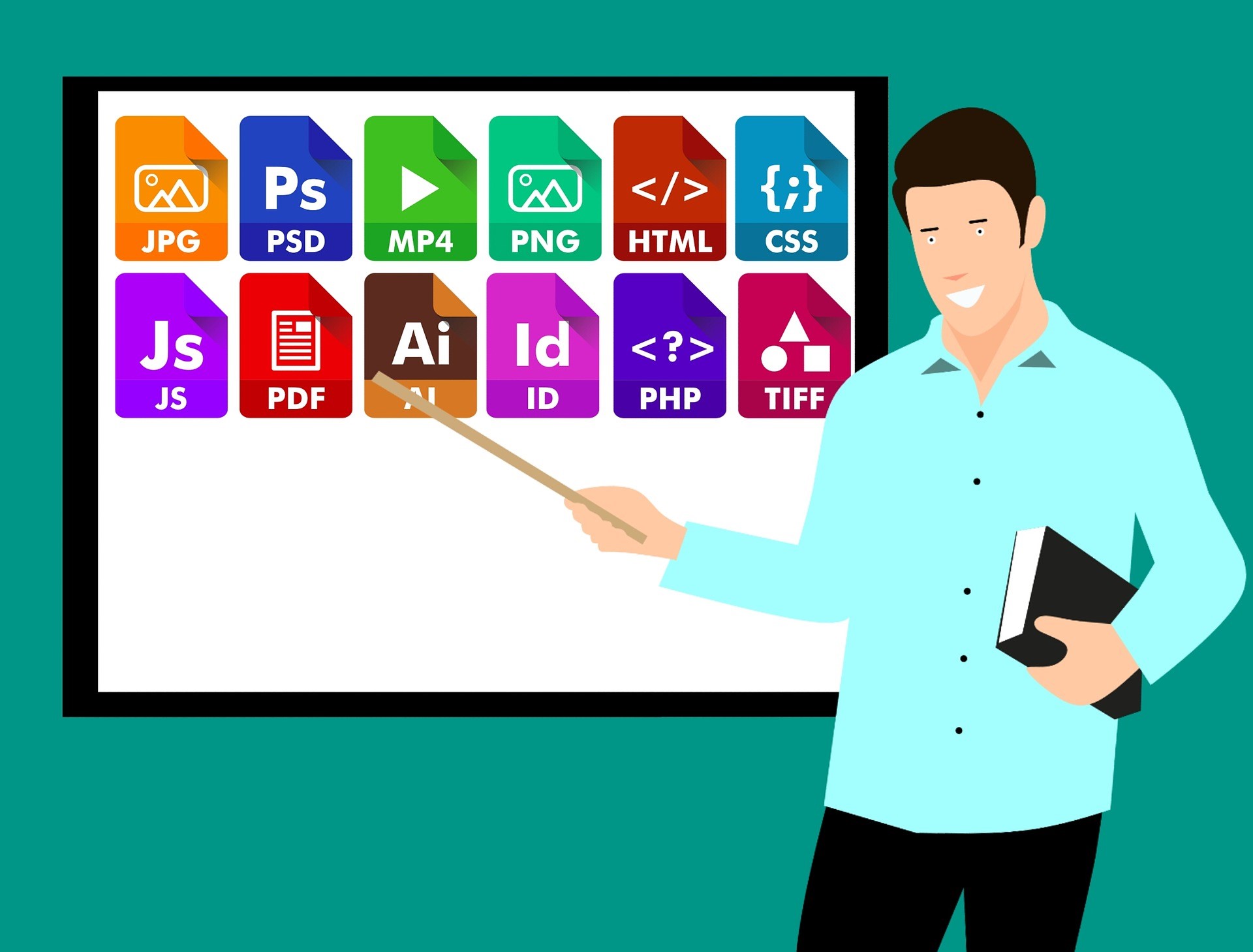PDFBear is a web-based platform highly accessible anytime, anywhere. It is among the best online tools right now for editing, customizing, and modifying PDF documents. It offers numerous services such as compressing, repairing, rotating, protecting, unlocking, converting, splitting and merging PDF files.
What are the Benefits of Using PDFBear?
Table of Contents
Your privacy is prioritized all the time, making sure that you are encrypted throughout your whole experience with PDFBear. Your data, from uploading files to generating a download link, will be automatically deleted after an hour. Another upshot of this platform is its compatibility. It supports Android mobile devices and any computer running Windows, Mac, and Linux operating systems.
If you are looking for a more convenient and efficient way of splitting and merging PDF documents, try using PDFBear. This handy platform offers multiple functionalities for free. Below is a brief guide on using its PDF split and merge tools.

Split PDF Files in 4 Steps
One of the quickest ways to split your PDF documents is by using PDFBear. The whole process will take only less than five minutes. Make sure you follow the steps below.
- Step 1. Visit PDFBear’s website. On your device’s internet browser, search for ‘PDFBear’ and select the first link that appears. On its homepage, look for the ‘Split PDF’ button and click on it.
- Step 2. Upload a PDF document. Drag the PDF from your desktop and then drop it to the site’s uploading area. If you do not own a computer, you can also use a smartphone or a tablet. Click the ‘Select Files’ button on the screen and choose the file you would like to upload.
- Step 3. Start splitting PDF. The online split tool has two functions. You can select the specific pages you want to split by clicking them. Or, you can directly split your PDF and extract them into individual documents. Click the button provided to start the process and generate a download link.
- Step 4. Save the PDF to your device. Click the generated link to download your newly edited PDF document. Also, you can either send it to your Google Drive and Dropbox or through email.
Merge PDF Files Right Now
Merging your PDF documents is easy if you find the right tool. Well, PDFBear is always available to lend a helping hand to everyone. Follow the guide below and enjoy hassle-free service.
- Step 1. Just like the first step of splitting PDF, you have to access PDFBear’s website first. Once you are on its homepage, find and select the ‘Merge PDF’ button.
- Step 2. Like any other online tool, PDFBear requires you to upload the PDF files you want to combine and merge. You can click on the ‘Select Files’ button and upload your documents to the servers for mobile devices. You can also follow the first method for computers, or you can drag and drop the files from your desktop to the site’s uploading area.
- Step 3. Once finished uploading, click on the ‘Merge PDF!’ button and combine your PDF files into a single document. You can also choose to modify your PDF first before merging.
- Step 4. Lastly, download your PDF by clicking the generated link. Besides saving the file to your device, you can also keep a copy of it to your Google Drive or even send it via email.
What are the Reasons for Splitting and Merging PDF Pages?
There are many reasons for splitting and merging PDF. If the document has many pages, you might want to split them into a new one. And also, if you like to combine multiple PDF files, merging them into a single document is probably the best idea.
Takeaway
PDFBear is one of the most recommended software when it comes to reliability. It helps you handle your PDF files with ease. Aside from splitting and merging, you can also use their other online tools for free.