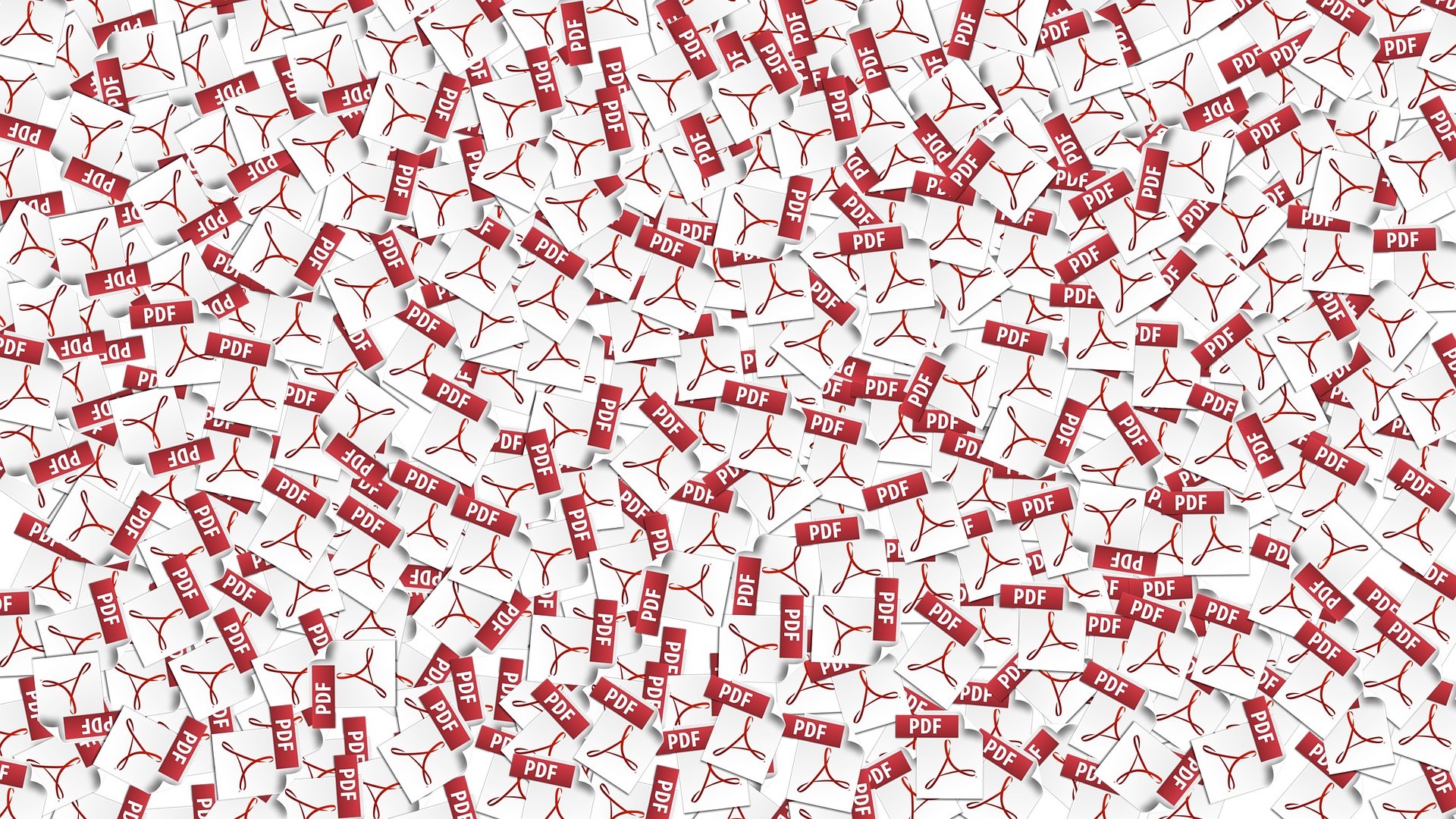Digital documents have always been useful since then. They are more likely the means of teaching, reporting, and even hosting a meeting. They come in different formats such as DOCX, PPTX, PDF, etc. Sometimes, you need to convert these documents depending on how you will use them.
Each digital document format has its usage and limitations. Converting them to PDF is a wise choice. Luckily, you have a PDFBear Converter. It is an online platform that offers various converter tools for free. You can turn your JPG, PNG, DOCX, and PPTX to PDF or the other way around. You just have to follow four simple steps below and start converting.
How to Convert Word to PDF Using PDFBear
Table of Contents
Visit the Site
PDFBear performs all its operations in the cloud servers. Using its services does not require any offline software installation. The first thing you have to do is visit PDFBear’s website on your laptop or mobile device’s internet browser. There are various converter tools on the platform’s home page. Find and select the ‘Word to PDF’ button.
Upload the Word Document
Since this platform is online, the next step is to upload the document you want to convert. For computers, you have two ways of uploading. The first one is to click the ‘Select Files’ button and choose your desired Word Document. Although PDFBear is free, they also offer a premium account that lets you upload multiple documents at the same time.
On the other hand, the second way to upload your Word document to PDFBear’s servers is to drag the file from your desktop or PC’s folder to the site’s upload area. You can also use mobile devices to convert, but only if it runs Android OS. Just click the same button as the first way and follow the next steps below.
Start the Conversion Process
Once you finish uploading the document, the third step is to start the Word to PDF conversion by clicking the ‘Convert’ button. All you need to do is wait for the complete process, which usually takes up to two minutes. The PDF file will be ready for you in an instant.
Download the PDF
The last and final step to complete the conversion process is to save the PDF to your laptop or Android Device. You just have to click the ‘Download’ button simply, and your file will be downloaded instantly. You also have the option to send it via email or share the document to your Google Drive and Dropbox.
3 Reasons Why You Should Use PDFBear
Privacy and Security
Privacy has always been important. PDFBear ensures that it will permanently delete all the data you have sent directly to its servers after only an hour. Another thing is that this platform also offers tools for PDF protection. In terms of security, you can add a password to your document and let no one but your receiver can access it.
Compatibility
PDFBear is compatible with any computer that operates Windows, Mac, and Linux systems. You can also access its services using mobile devices that run the Android Operating System. It is one of the most recommended online converter tools when it comes to compatibility.
Quick and Easy
In a matter of four steps, you can turn your Word documents to PDF. You won’t have any difficulty in converting. Even beginners can do it in the first try. The whole conversion process only takes less than five minutes, depending on your internet connection. Plus, PDFBear has a user-friendly interface.
Takeaway
The main reason for converting Word to PDF is accessibility. It’s highly accessible for file sharing, printing, and viewing. It’s because PDF can’t be altered and keep its formatting, unlike Word documents. You became one of the luckiest people to finally know the efficiency and capability of PDFBear in converting quality-assured documents.