Just bought a new MacBook or a second-hand one? Chances are, you may feel overwhelmed if you switched from Windows. There are plenty of guides that can walk you through the initial setup, but here is a quick list of 7 things you should know about your laptop.
Let’s dive in.
-
Find out which OS version you are running
Table of Contents
Go to the menu bar (bar at the top of your screen) and click on the Apple logo. You will see a dropdown and the first option, which says “About this Mac”. Click on it, and you will see all the relevant information along with the current OS version.
There are several macos versions that have been released, so if you find that you are not on the latest one, consider updating your software right away. You may find yourself in this situation if you’ve purchased a second-hand MacBook.
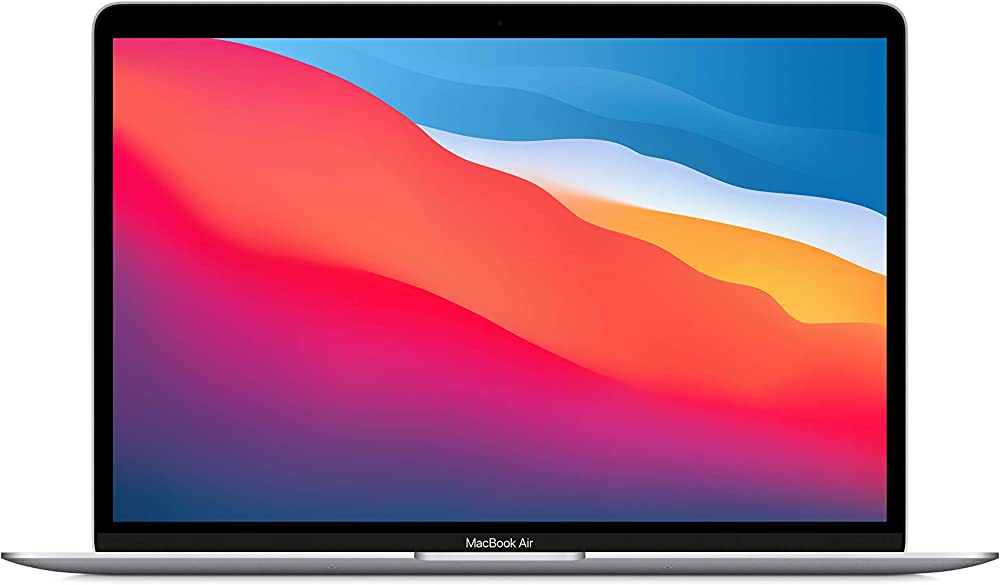
-
Launch your favorite apps as soon as you boot up
If there are a bunch of apps that you use regularly, you can have them load as soon you turn on your computer. These apps are called Login Items.
To set this up, go to your System Preferences (you will find this under the Apple logo dropdown options) and search for Users & Groups. Click on your account on the left-hand panel and start adding apps that you want to be launched immediately. You can always come back to the list to add more or remove some apps.
-
Create your own keyboard shortcuts

There are plenty of keyboard shortcuts you can use to get things done faster. But did you know you could create your own shortcuts? Apart from the default shortcuts, there is a way for you to create and use your shortcuts easily on your Mac. Go to System Preferences and look up Keyboards. Under that option, you will find the Shortcuts Tab. Add shortcuts for commonly performed tasks, and you’re done.
-
Run Windows on your Macbook
If you were confused between the Windows operating system and macOS before you made a purchase, you don’t have to worry because there is no need to choose. You can run Windows on your Mac and have the best of both worlds.
There is an in-built feature called Boot Camp that allows you to install Windows and partition your hard drive so that you can run Windows. You should keep in mind that you can’t switch between macOS and Windows instantaneously. Every time you log in, you will be asked to choose between the two.
-
Use Siri to perform tasks

Even if you don’t have an iPhone, you can still enjoy the benefits of Siri on your MacBook. You will find the Siri icon on the menu bar. Click on it, and it will activate Siri.
You can ask Siri some regular questions like what’s the weather like today or the score for a sports match. But you can also use Siri for everyday tasks and ask Siri to add a meeting to your calendar or create a note for your Notes.
-
Use Spotlight for more than just search
On the menu bar, there is a magnifying glass icon that launches Spotlight. Spotlight allows you to search your computer quickly and easily for just about anything – files, attachments, images, or videos. But you can also use Spotlight for web searches and ask for the weather or the results of a sporting event.
Another hidden feature of the Spotlight is that you can use it for unit conversions. You can change pound to kg or dollars to pounds and yards to foot without needing to open a new browser tab.
-
Keep malware out of your Mac
As a new owner of a MacBook, the last thing you want to deal with is malware. There are a few things you can do to avoid this. Use the Firewall option on your laptop to prevent anyone from connecting to your device when you’re online.
You should practice basic cybersecurity protocols and make sure you back up all your data. Another thing you can do to safeguard your device is to prevent app downloads that are not verified by Apple. Only download apps that are found in the App Store. These have been vetted by Apple, whereas downloading an app from a third-party source is pretty risky.
Final thoughts
The user experience on Apple beats other computers that generally run Windows. It allows you to find out new features as you go instead of trying to overwhelm you with an onboarding experience that you will probably not even remember.
As you keep using your device, you will keep coming across a lot of new in-built features or new ways to use existing features that will improve your overall productivity. Since the hardware and the software are created by Apple, you generally have fewer issues when it comes to troubleshooting.

